Free image editor online
Welcome to FreeXplorers
How to Use Each Feature in the Image Editor
1. Filter
- What It Does: Filters allow you to enhance the look of your image by applying pre-designed effects such as brightness, contrast, saturation, or color tones.
- How to Use:
- Open your image in the editor.
- Click the Filter button.
- Browse through available filters such as Vintage, Black & White, or High Contrast.
- Adjust the intensity using sliders, if available.
- Apply and preview before saving changes.
2. Resize
- What It Does: Resize your image to fit specific dimensions or reduce its size for better performance on websites.
- How to Use:
- Click the Resize option.
- Input your desired width and height in pixels.
- Maintain aspect ratio by checking the “Keep Proportions” box (if available).
- Click Apply to save the resized image.
3. Crop
- What It Does: Crop unwanted parts of your image to focus on the subject or meet a required size.
- How to Use:
- Select the Crop tool.
- Drag the crop box over the area you want to keep.
- Adjust the size and position as needed.
- Confirm by clicking Apply or pressing Enter.
4. Draw
- What It Does: The Draw tool lets you freehand sketch or add custom lines and shapes to your image.
- How to Use:
- Click the Draw tool.
- Choose a brush type, size, and color.
- Use your cursor (or stylus on touchscreen devices) to draw on the image.
- Erase or undo if necessary, and save when done.
5. Text
- What It Does: Add text to your image, perfect for captions, labels, or watermarks.
- How to Use:
- Click the Text button.
- Enter your desired text in the input box.
- Customize the font style, size, color, and alignment.
- Drag the text box to the desired position on the image.
- Confirm changes and save.
6. Shapes
- What It Does: Add geometric shapes like circles, rectangles, or custom shapes to your image.
- How to Use:
- Click the Shapes button.
- Select a shape from the options.
- Adjust the size, position, fill color, and border thickness.
- Place it on the image and apply changes.
7. Stickers
- What It Does: Add fun or professional stickers, icons, or emojis to your image.
- How to Use:
- Click the Stickers option.
- Browse through available stickers or search for a specific type.
- Drag and drop the sticker onto your image.
- Resize or rotate the sticker as needed and confirm placement.
8. Frame
- What It Does: Add decorative frames or borders to your image.
- How to Use:
- Click the Frame button.
- Choose from a variety of frame styles (e.g., classic, modern, colorful).
- Adjust frame thickness and color, if customizable.
- Preview and apply.
9. Corners
- What It Does: Round the corners of your image or any specific section.
- How to Use:
- Click the Corners tool.
- Adjust the corner radius slider to make the corners more or less rounded.
- Apply the changes and save.
10. Merge
- What It Does: Combine multiple images into one, creating a collage or layered effect.
- How to Use:
- Open the main image in the editor.
- Click the Merge button and upload the image(s) you want to combine.
- Position and resize the added images as needed.
- Save the merged image as a single file.
Pro Tips for Using the Image Editor
- Undo/Redo Options: Use the undo/redo buttons to quickly revert or repeat changes.
- Save in Multiple Formats: Save your final image in the format you need, such as PNG, JPEG, or WebP, depending on your purpose.
- Zoom In/Out: Use the zoom tool to work on small details with precision.
- Keyboard Shortcuts: Check for available shortcuts to speed up your editing workflow.
Conclusion
This image editor is versatile and user-friendly, offering tools for everything from basic adjustments to advanced edits. Whether you’re a professional designer or a casual user, these features will help you transform your images effortlessly. Start exploring the tools today and unleash your creativity!
Let me know if you’d like any modifications or additional details!

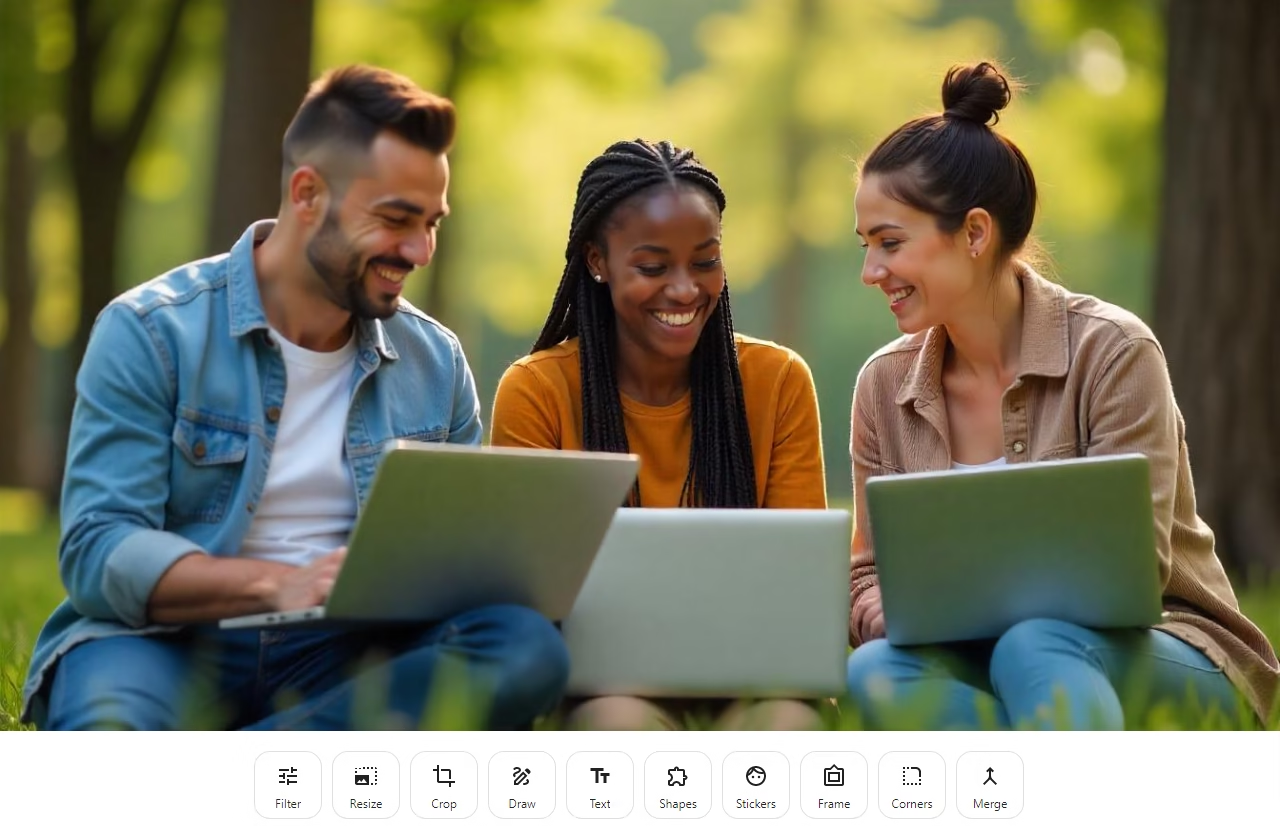
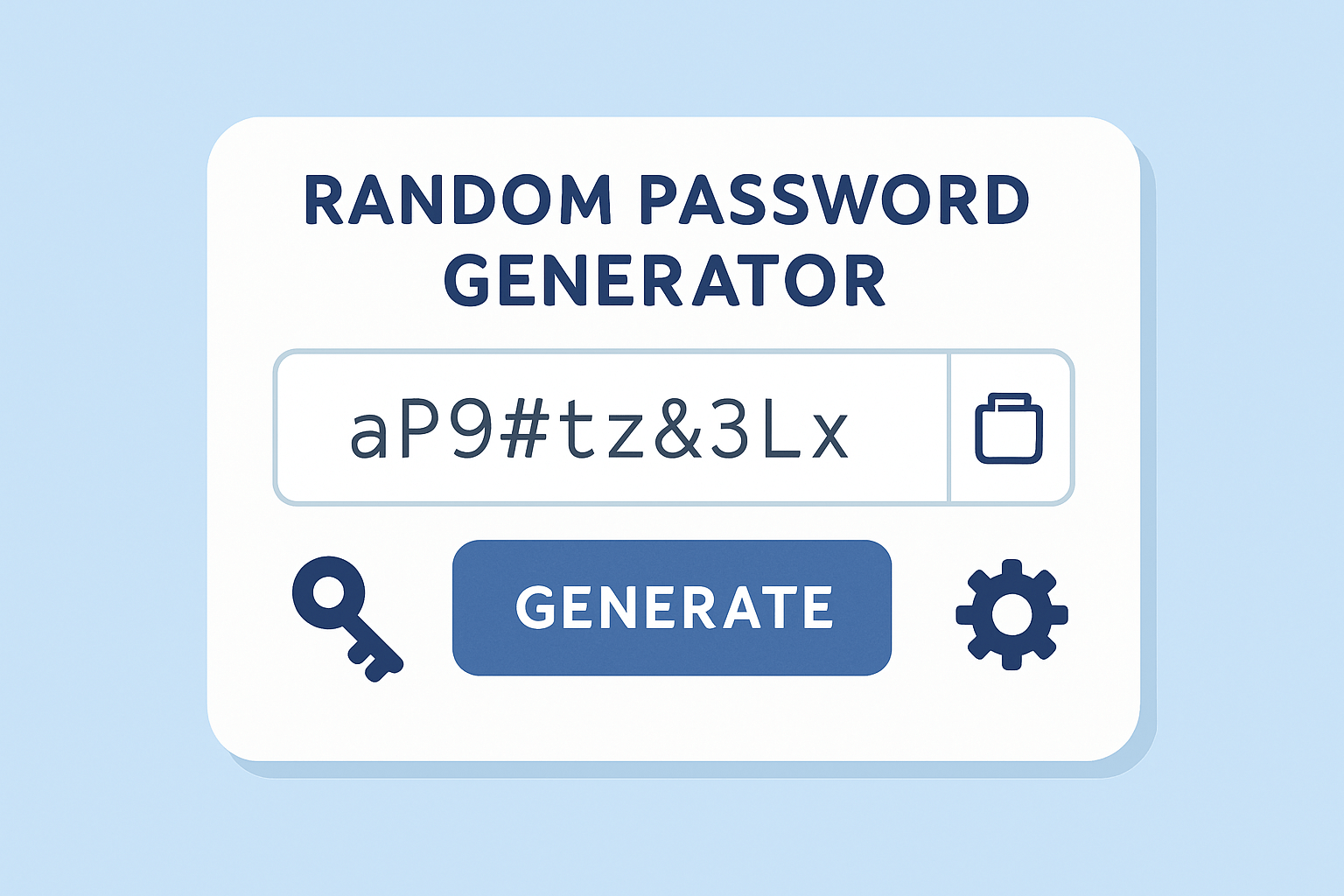

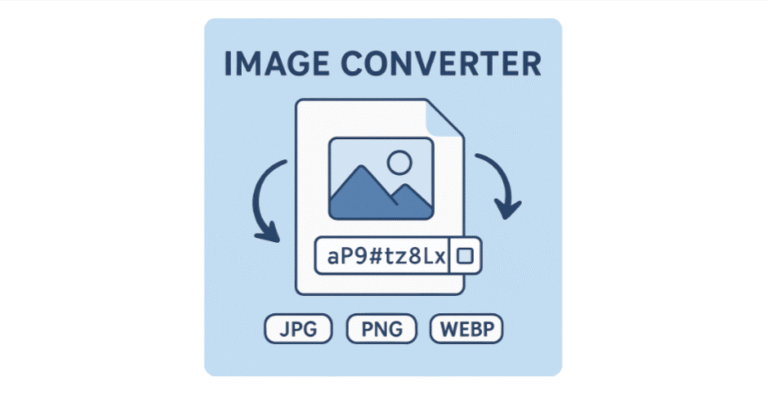
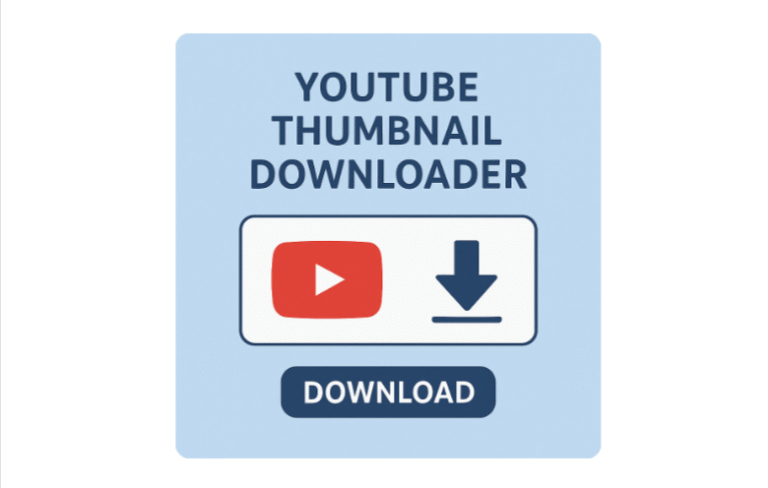
One Comment